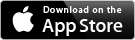Data Transfer
Beside sending the text file from within the data table by email, there are two alternative ways to transfer your data to a computer.
First, you can use iTunes File Sharing. Connect your iPhone with iTunes and select your iPhone from the Devices section on the left side of iTunes. Click the Apps tab and scroll down to the bottom of the page. Under the File Sharing section, you should find Lambert amoung other apps that support File Sharing. After selecting Lambert you should see a file named "LambertData.txt". You can drag and drop or use the Save to... button to copy this file to you local file system.
Second, you can follow these instructions to transfer the data to your computer by using a local (ad-hoc) or a WiFi net.
- Make sure that your computer and the iPhone are connected to the same Wi-Fi net. You can also use a local net if you don't have access to a Wi-Fi (wireless Computer-to-Computer Network, for AirPort-enabled computers).
- On your iPhone start the application Lambert.
- On your computer start a web browser and enter your iPhone's address (IP-number or Bonjour Address) in the address bar. Use the address exactly as shown below this info window.
- The data should appear in the browser window. You can save them as plain text file and import the data to other applications.